

Since it was first founded by its parent company, Salesforce, in 2009, Slack has taken the business world by storm, offering remote workers, freelancers, and other types of communities a place to connect, share ideas, complete projects, and so much more. But is Slack the best option for you? And how do you create a free Slack community in 2024?
A Slack Community is exactly how it sounds: a group of people that connect on Slack. This platform is designed for communication and collaboration, making it great for building a community. Users can share information, host calls, chat with other members, and explore channels – all themed around a common interest. Many companies use Slack to connect with their remote teams.
The #1 to make money online with TikTok Search (FREE TRAINING)

This platform isn’t just for business. Thousands of online communities from all over the world thrive and gather on Slack. Here are just a few examples.
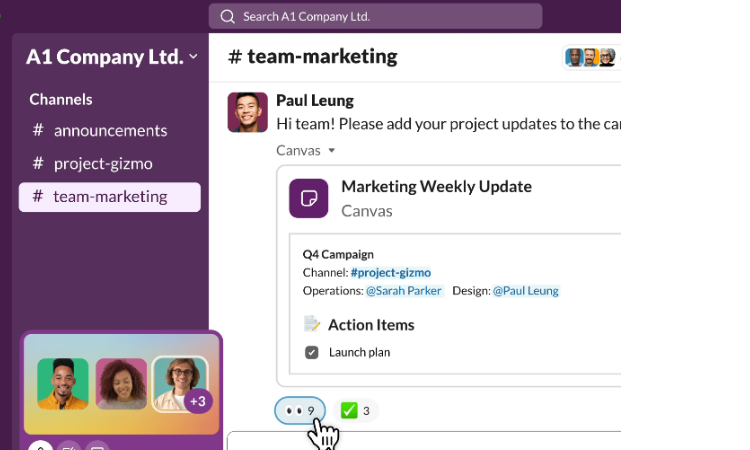
[Source: Slack website.]
More than 750,000 organizations believe that Slack is the community platform for them. This number includes almost 80% of the Fortune 100 companies, including Target, T-Mobile, and IBM.
But what does that mean for community members?
According to Slack Statistics, this app has 65 million monthly active users and is on target to hit 79 million in 2025. With an estimated revenue of $4.22 billion by 2025, Slack will have the means to continue investing in new features and tools to improve the platform.
As for its position in the market, Slack stands out as a top choice for businesses and remote companies to manage and communicate with their workforce. As Salesforce’s parent company, Slack clearly knows how to design a community platform that is an essential part of many companies’ workdays.
With channels, file sharing, voice notes, and video calls, Slack and Discord may seem very similar. But which one is better for your community?
If you’re in a professional or business-oriented community, Slack might be the better option for you. With app integrations, including Google Drive and Trello, productivity tools such as task management and notifications, and easier file sharing for larger documents, Slack has everything you need to align with your remote team.
If your community is hobby or gaming-based, then Discord might be your best option. Discord was originally created as a gaming platform during its launch in 2015, which means it provides features designed for this niche, such as voice channels, video chat, and screen sharing, all of which support real-time interactions and community building. Gamers can use Discord to connect to YouTube and manage sponsors.
Because of this, Discord is a fantastic platform for other interest-based platforms, such as writing, art, books, podcasts, and more.
Both Slack and Discord can be used for educational purposes or support groups. For example, creators-types, such as Podcasters and artists, use Discord to build communities around their niche, providing a space to make connections.
Both platforms offer text channels to share resources, as well as voice and video calls for real-time chats — all of which can help create a supportive environment.
However, Slack and Discord don’t support course creation. Other platforms offer both community and course creation under one platform, such as Teach.io, allowing you to guide and support your community members in one place.
If you’re wondering how to set up a Slack community, we’ll take you through the whole process.
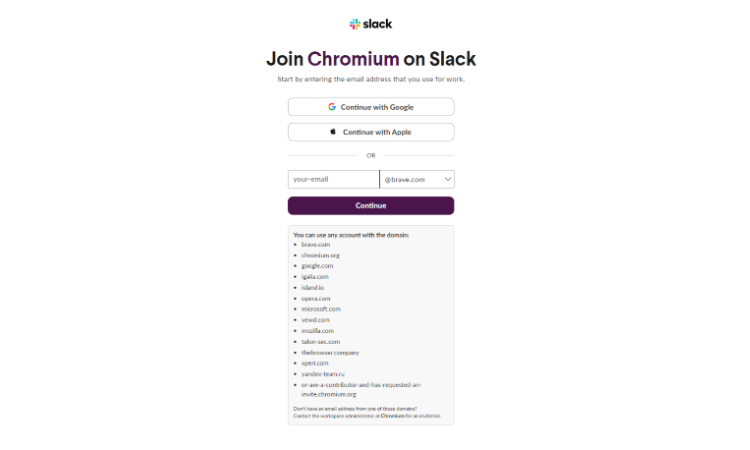
Once you’ve created an account, you can design your free Slack community. Here’s how to create a community on Slack.
It’s important to choose a community name that truly reflects your workspace or community, as this is a huge part of your brand. For example, if your community revolves around SEO, something like “SEOHub” would work. If you’re setting up a community of freelancers, go for a name like “WorkingRemotely” or “FreedomtoFreelance.”
Channels are important for having a clear and well-structured space for community members to interact and share resources. Slack doesn’t have a limit to how many channels you can create.
Create channels based on whatever fits your community, such as specific sub-topics, member interests, or projects if you’re an education or business-centered community.
All your community members can see public channels, whereas a private channel is specific to certain members. These can be used for different purposes. Public channels are perfect for sharing information that appears to the whole community, such as introductions, community rules, projects, and more.
A private channel allows you more control. Share specific content with premium community members or create channels for certain projects. Private channels are also a good way to split up groups. For example, if you have a Freelance community, you can set up private channels for writers, SEO, developers, designers, and more.
Using clear channel names is very important for organizing your community.
Examples include:
Inviting members to join your community is easy. Here’s how you do it:
If you have a Pro, Business+, and Enterprise Grid subscription, you can choose whether you’d like to invite people as members or guests. You can also customize the invitation to select default channels they’ll be added to if they accept. Both workspace owners and admins can invite guests.
You can also invite new members through an invitation link, whether you’re on a free or paid plan. Each invitation link can be used by up to 400 people.
Once new people join your community, making them feel welcome is important, as this will increase retention rates.
Create a channel for new members and pin all the information they need to know, such as rules and expectations, channel breakdowns, and what to expect. You can also create an introduction channel to encourage new members to introduce themselves, helping to create a positive and welcoming atmosphere.
It’s important to make you configure your settings to create a community that works seamlessly. Navigate to your “Workspace settings.” From there, you can change your icon and update your timezone.
It’s also important to ensure community members know how to configure their notifications to avoid getting bombarded and overwhelmed. They can do this by going to their profile picture and then “Preferences.” From there, users can configure notifications for channels, direct messages, and mentions.
You can also manage security and permissions for specific members, giving and taking away certain roles.
The #1 to make money online with TikTok Search (FREE TRAINING)

Slack offers a range of integrations you can use to connect your community, such as:
The above integrations can all bring endless benefits to your Slack community. Apps like Asana, Notion, and Trella will align your team, helping you organize tasks, whereas Google Calendar and Zoom can help you integrate video calls and meetings. With so many options, you can find the right app for you and your team, helping to improve productivity and collaboration.
To set up a Slack integration, search for it in the Slack App Directory. Once you’ve found the app, click the “Add to Slack” button. Follow the prompts to install the app or connect your account to it. You can also find and install apps from your workspace.
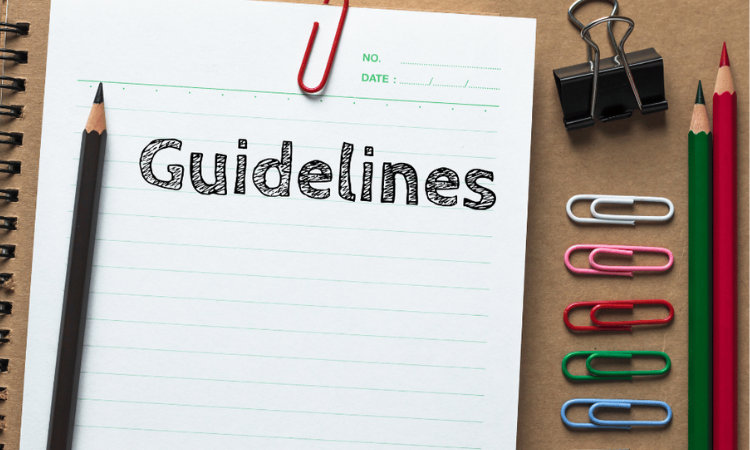
With any community, whether interest-based or educational, it’s important to create clear community rules, so you can outline the expectations for community members, such as their behavior, communication, and content sharing.
Set up a dedicated public channel that outlines all guides clearly so there isn’t any misunderstanding between community members and expectations.
Once you’ve set up the guidelines, it’s important to enforce them. Make sure community members know the consequences of breaking community rules, such as suspensions, channel resection, or even permanent bans in extreme cases. This will ensure a safe space for all members of the community.
When you’re setting up a community, it’s important to have moderators who can manage your community. Moderators keep your community in check. They ensure that topics align with channels as well as policing community rules, answering questions, and ironing out any issues that may arise, from conflicts to technical problems.
Although you may adopt this role at first, you may wish to bring on even more moderators as your community grows.
When it comes to finding good moderators, look for the following qualities:
There are a range of tools in Slack that moderators can use to their advantage. For example, they can pin important messages to specific channels, such as rules and reminders, and set up bots for event and meeting reminders. All of this will help keep the community organized.
One of the biggest problems moderators face is conflict. To ensure conflict resolution, moderators should be polite but firm when they notice issues or arguments between other community members. It’s important to find quick solutions for any problems and maintain harmony within the community.
Once Slack is up and running, it’s time to engage your audience and grow your community. There are hundreds of engagement strategies you can utilize, such as hosting events, providing interactive content such as polls, incorporating icebreaker activities, and keeping community posts interesting through infographics and videos.
Another way to engage your community is by recognizing member contributions – reward active members with shout-outs, leaderboards, or even premium content. This will encourage them, and others, to engage in the future.
Post about your community on social media. Entice new members to join your community through influencer collaborations, valuable content (such as tips and tricks), and discounts and offers for subscriptions and memberships. For example, if you’re a community focused on SEO, post an infographic to your Instagram with “5 SEO Strategies You Can’t Miss.” Include a CTA (Call-To-Action) that lets potential members know they can learn more by joining the community.
If you wish to grow, incorporate feedback from community members and implement it into your community strategy. Gather feedback by asking members to fill out surveys, answer polls, or even look at community metrics to see which type of posts they interact with the most. This way, you can get a good understanding of which content resonates with your community and where you can improve. This will enhance your engagement in the long run.
Whether Slack is the right community platform for you depends on your community’s needs. Slack has a range of features, strengths, and limitations that can help or hinder specific communities. For example, there is a reason that more than 750,000 organizations use this platform – it’s because Slack is built for businesses, providing tools such as task management, dedicated project channels, voice messages, built-in videos, and file sharing up to 1G.
However, Slack may be missing features that other types of communities need to grow. For example, interest-based communities might be better off finding a home with Discord, as this platform offers sub-channels for topics, bots for moderation, and screen sharing built specifically for streaming.
Education-based communities might not benefit from Slack because they’d need a platform that offers community and course-building in one place.
Teach is a community platform built for educators, allowing them to turn their passion into profit. If you want to build an educational community, Teach has everything you need in one place, including course creation, direct messaging, community-building features, calendar management, the ability to host live events, and so much more.
Try Teach’s 14-day free trial and turn your passion into teaching.





